Unleash Your Inner Productivity Powerhouse with Google Gemini's Gems!
26 November 2025
Have you heard the buzz about Google Gemini? It's a fantastic new way to interact with AI, making your daily tasks easier and more efficient. But what if we told you there's a secret weapon within Gemini that can supercharge your productivity even further? Enter **Gems**!
If you're new to the world of Gemini and feeling a little overwhelmed, don't worry! This blog post is your friendly guide to understanding what Gems are, how they work, and how you can start using them today to make your life simpler.
What Exactly are Gems? Think of Them as Your Personal AI Sidekicks!
Imagine having a super-smart assistant who knows exactly what you need and how you like things done. That's essentially what a **Gem** is! In the simplest terms, **Gems are custom versions of Gemini that you create.** You "train" them to perform specific tasks or act in a particular way, based on your instructions.
Instead of typing out the same detailed instructions to Gemini every time you want something done, you can create a Gem that already understands your needs. It's like having a pre-programmed shortcut for your most common AI requests.
Here's a quick analogy: Think of a universal remote control. It can control your TV, sound system, and DVD player. Now imagine a *custom* remote control that only has buttons for your favourite streaming service and a specific volume level you always use. That's a Gem – tailored to your exact preferences!
Why Should You Care About Gems? The Benefits Are Huge!
So, why go to the trouble of creating a Gem? The answer is simple: **efficiency and consistency.**
- Save Time: No more repetitive typing! Once you've set up a Gem, you can activate it with a simple prompt, and it will immediately understand its role.
- Boost Accuracy: Gems follow your instructions precisely. This means less chance of misinterpretations and more consistent results.
- Tailored for Your Needs: Whether you're a writer, a student, a marketer, or just someone looking to organise their life, you can create Gems specifically for your unique workflow.
- Reduce Mental Load: Let your Gems handle the routine tasks, freeing up your brainpower for more creative and important work.
- Easy to Share (Soon!): While still evolving, the future of Gems hints at easy sharing, meaning you could use Gems created by others or share your own clever creations.
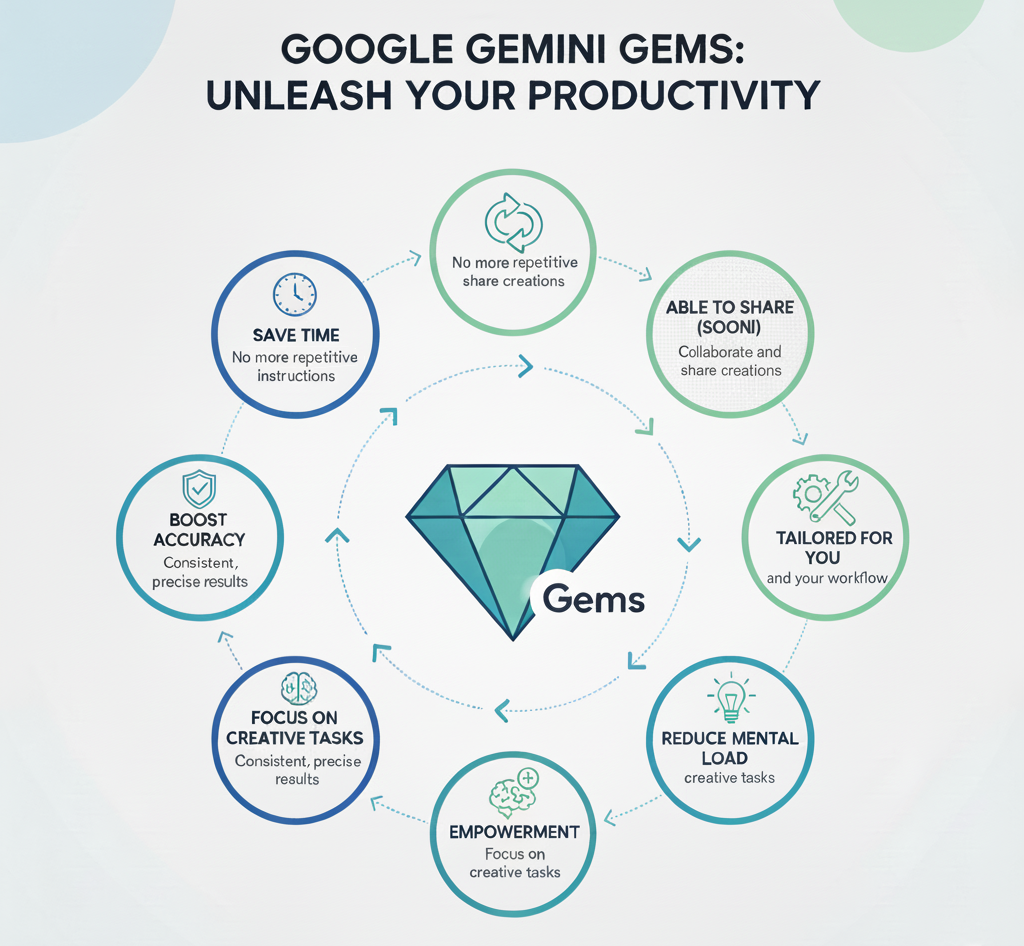
How Do You Create a Gem? It's Simpler Than You Think!
Creating a Gem is a straightforward process. You essentially give Gemini a set of instructions, and it remembers them for future use under a specific Gem name.
Here's a step-by-step guide:
- Open Google Gemini: Make sure you're logged into your Google account and have access to Gemini.
- Look for "Explore Gems": On the Gemini interface, you'll typically find an option to "Explore Gems" or "+ New Gem." Click on this.
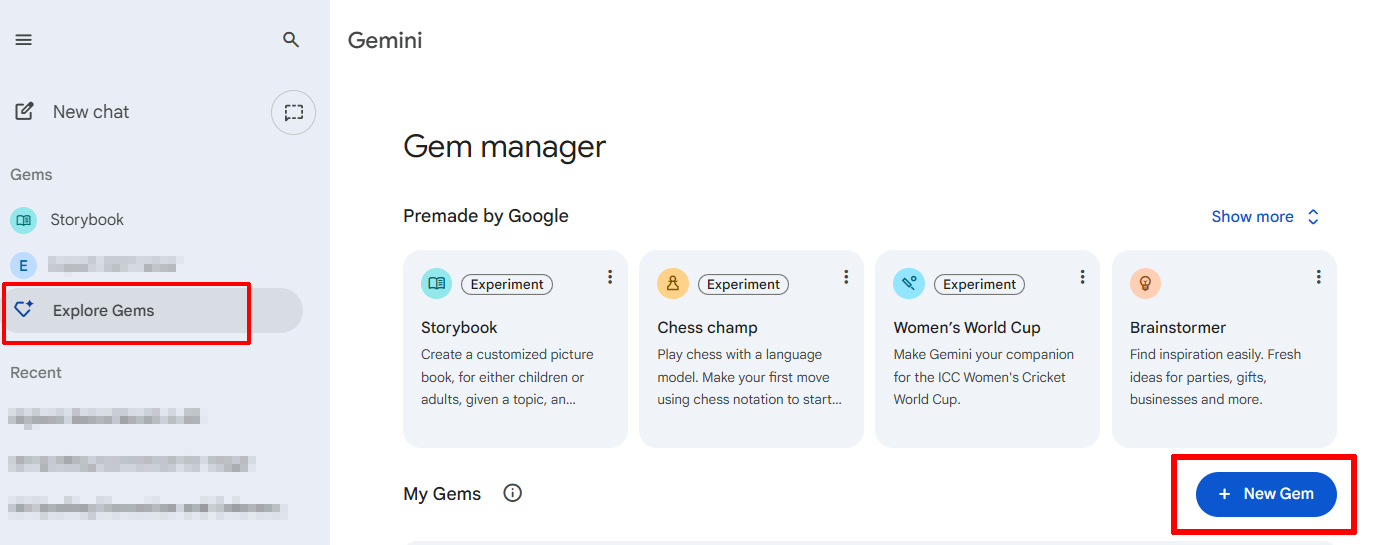
- Give Your Gem a Name: Choose a name that clearly reflects what your Gem does. For example, "Blog Post Outline Creator" or "Meeting Notes Summariser."
- Provide Instructions: This is the most important step. Tell your Gem *how* you want it to behave and *what* kind of tasks you want it to perform. Be as clear and specific as possible.
- Example Instructions: "You are a friendly and helpful blog post assistant. When I ask you to create a blog post, always start with an engaging hook, include at least three main points, and suggest a call to action at the end. Your tone should be informal and encouraging."
- Knowledge: You can also upload documents for your Gem to refer to as well as for it's knowledge base.
- Save Your Gem: Once you're happy with your instructions, save your Gem.
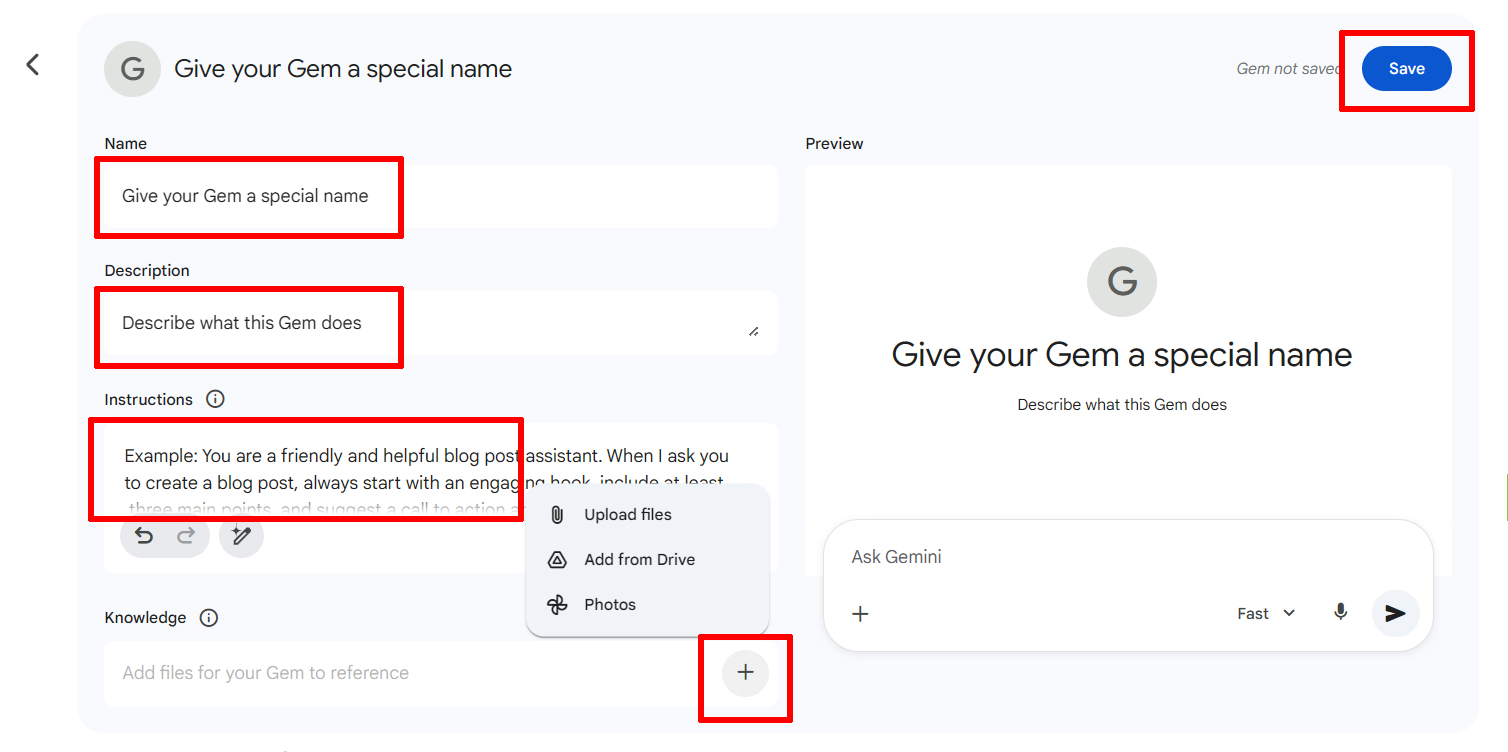
That's it! Your Gem is now ready to use.
Putting Gems to Work: Simple Guides for Everyday Tasks
Let's look at some practical examples of how you can use Gems in your daily routine.
Guide 1: The "Email Draft Assistant" Gem
Do you spend a lot of time writing emails? Let a Gem help you draft them faster!
What this Gem does: Helps you write professional or informal email drafts based on your input.
How to create it:
- Gem Name: Email Draft Assistant
- Instructions: "You are my email writing assistant. When I give you a topic, please draft an email for me. I will specify if it should be formal or informal. Always include a clear subject line and a polite closing. If no tone is specified, use a semi-formal tone."
How to use it:
- You: "Email Draft Assistant, draft a formal email to my manager about requesting a day off next Friday."
- Gemini (with Gem activated): Will generate a draft email following your instructions.
Guide 2: The "Idea Brainstormer" Gem
Stuck for ideas? This Gem can help you get those creative juices flowing!
What this Gem does: Generates ideas and suggestions based on a topic you provide.
How to create it:
- Gem Name: Idea Brainstormer
- Instructions: "You are a creative brainstorming partner. When I give you a topic, generate at least five unique and diverse ideas related to it. Encourage out-of-the-box thinking and don't be afraid to suggest unusual concepts."
How to use it:
- You: "Idea Brainstormer, give me ideas for a birthday gift for a friend who loves reading and gardening."
- Gemini (with Gem activated): Will provide a list of creative gift ideas.
Guide 3: The "Summary Generator" Gem
Need to quickly grasp the main points of a long article or document? This Gem is your saviour!
What this Gem does: Summarises text, extracting the key information.
How to create it:
- Gem Name: Summary Generator
- Instructions: "You are a concise summariser. When I provide you with text, extract the main points and present them in bullet form. Keep the summary under 100 words, focusing only on the most critical information."
How to use it:
- You: "Summary Generator, summarise this article for me: [Paste article text here]"
- Gemini (with Gem activated): Will provide a brief, bulleted summary of the article.
Guide 4: The "Social Media Post Creator" Gem
Struggling to come up with engaging social media content? Let this Gem do the heavy lifting!
What this Gem does: Crafts social media posts for various platforms.
How to create it:
- Gem Name: Social Media Post Creator
- Instructions: "You are a social media content specialist. When I give you a topic, create a short, engaging post for Instagram. Include relevant emojis and suggest 2-3 popular hashtags. Keep the tone upbeat and friendly."
How to use it:
- You: "Social Media Post Creator, make an Instagram post about the benefits of drinking more water."
- Gemini (with Gem activated): Will generate an Instagram-ready post with emojis and hashtags.
Here's a table summarising these example Gems:
| Gem Name | Purpose | Example Instructions | Example Usage |
|---|---|---|---|
| Email Draft Assistant | Drafts emails based on topic and tone. | "You are my email writing assistant. When I give you a topic, please draft an email for me. I will specify if it should be formal or informal. Always include a clear subject line and a polite closing. If no tone is specified, use a semi-formal tone." | "Email Draft Assistant, draft a formal email to my manager about requesting a day off next Friday." |
| Idea Brainstormer | Generates creative ideas on a given topic. | "You are a creative brainstorming partner. When I give you a topic, generate at least five unique and diverse ideas related to it. Encourage out-of-the-box thinking and don't be afraid to suggest unusual concepts." | "Idea Brainstormer, give me ideas for a birthday gift for a friend who loves reading and gardening." |
| Summary Generator | Summarises text into key points. | "You are a concise summariser. When I provide you with text, extract the main points and present them in bullet form. Keep the summary under 100 words, focusing only on the most critical information." | "Summary Generator, summarise this article for me: [Paste article text here]" |
| Social Media Post Creator | Crafts engaging social media posts. | "You are a social media content specialist. When I give you a topic, create a short, engaging post for Instagram. Include relevant emojis and suggest 2-3 popular hashtags. Keep the tone upbeat and friendly." | "Social Media Post Creator, make an Instagram post about the benefits of drinking more water." |
Tips for Creating Effective Gems
- Be Specific: The clearer your instructions, the better your Gem will perform. Avoid vague language.
- Define the Role: Tell your Gem who it is. "You are a [role]" helps Gemini understand the persona it should adopt.
- Specify Output Format: If you want a list, a paragraph, a table, or bullet points, tell your Gem.
- Include Tone: Do you want formal, informal, witty, serious? Let your Gem know the desired tone.
- Use Examples (If Needed): For more complex tasks, sometimes giving an example of the desired output can be very helpful.
- Iterate and Refine: Don't be afraid to adjust your Gem's instructions if it's not performing exactly as you'd like. It's an ongoing process!
What's Next for Gems?
Google is continuously improving Gemini and its features, and Gems are no exception. We can expect even more powerful customisation options, potentially more sophisticated integration with other Google services, and easier ways to share and discover Gems. The future looks very bright for these intelligent assistants!
Start Gemming Today!
Gems are a powerful yet simple tool that can dramatically improve your interaction with Google Gemini. They turn a general-purpose AI into your personal, highly specialised assistant, ready to tackle your specific tasks with ease.
So, what are you waiting for? Head over to Google Gemini, start experimenting, and create your first Gem today! You'll be amazed at how much time and effort you can save. Happy Gemming!

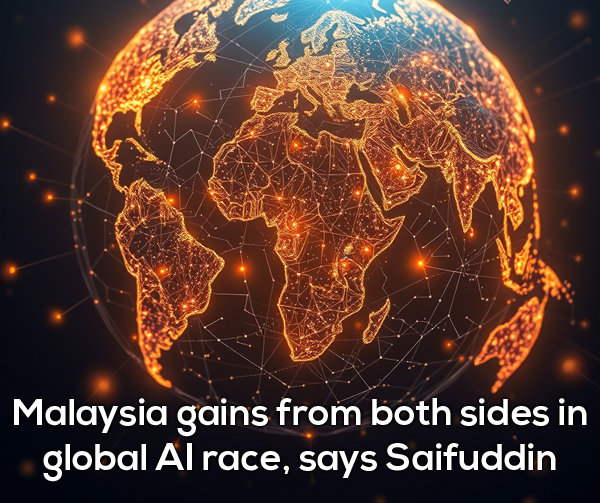



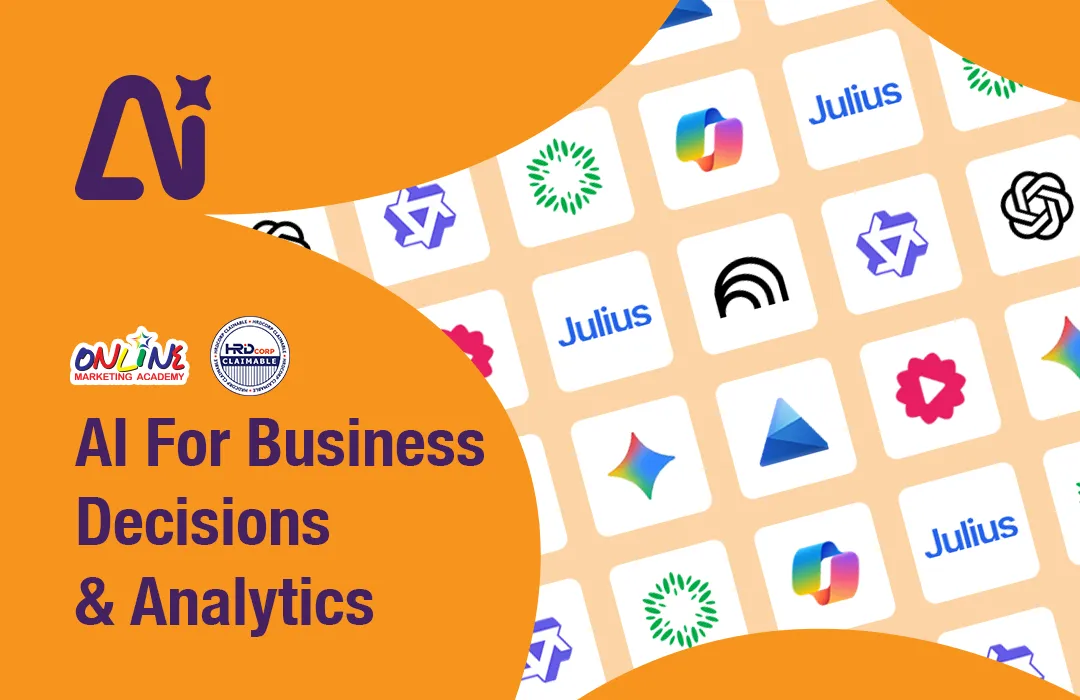
 WhatsApp Us +6011 1144 5462
WhatsApp Us +6011 1144 5462



