How to add page numbers on Google Docs to organize your work
13 September 2019
While probably not necessary for short documents, page numbers can play an important role in keeping your longer documents organized – especially if you’re printing them out. Papers can fall out of the printing tray, and a missing page is much easier to identify when you know exactly which one it is, after all.
In Google Docs, adding page numbers is an easy task. And for those who already know where they want the page numbers to appear on the page, it should be quick to finish, too.
Here’s what you’ll need to do to add page numbers to a Google Doc.
How to add page numbers on Google Docs
This should only take a few seconds to accomplish:
Alternatively, you can choose “Page Count” instead of “Page Number” – this will add a number, which will be the total number of pages currently contained within the document, to wherever your cursor is positioned.
From the “Header & page number” section, you can also add a header to your Google Doc. This will appear on the top of each page within the document. But it’s worth noting that simply clicking on the top of any page will also open a header.
Source: BusinessInsider
In Google Docs, adding page numbers is an easy task. And for those who already know where they want the page numbers to appear on the page, it should be quick to finish, too.
Here’s what you’ll need to do to add page numbers to a Google Doc.
How to add page numbers on Google Docs
This should only take a few seconds to accomplish:
- Go to docs.new, or open the Google Doc you want to add page numbers to.
- In the top toolbar, click “Insert.”
- Hover over “Header & page number,” then select “Page Number” followed by the icon which shows how you want your page numbers to look.
Alternatively, you can choose “Page Count” instead of “Page Number” – this will add a number, which will be the total number of pages currently contained within the document, to wherever your cursor is positioned.
From the “Header & page number” section, you can also add a header to your Google Doc. This will appear on the top of each page within the document. But it’s worth noting that simply clicking on the top of any page will also open a header.
Source: BusinessInsider


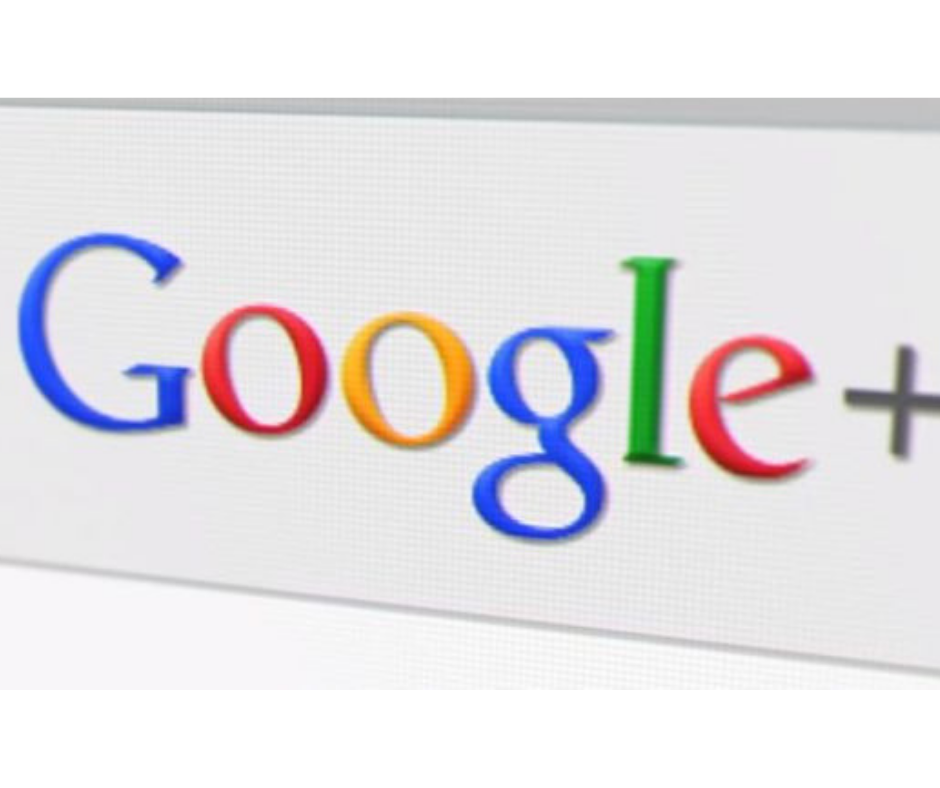




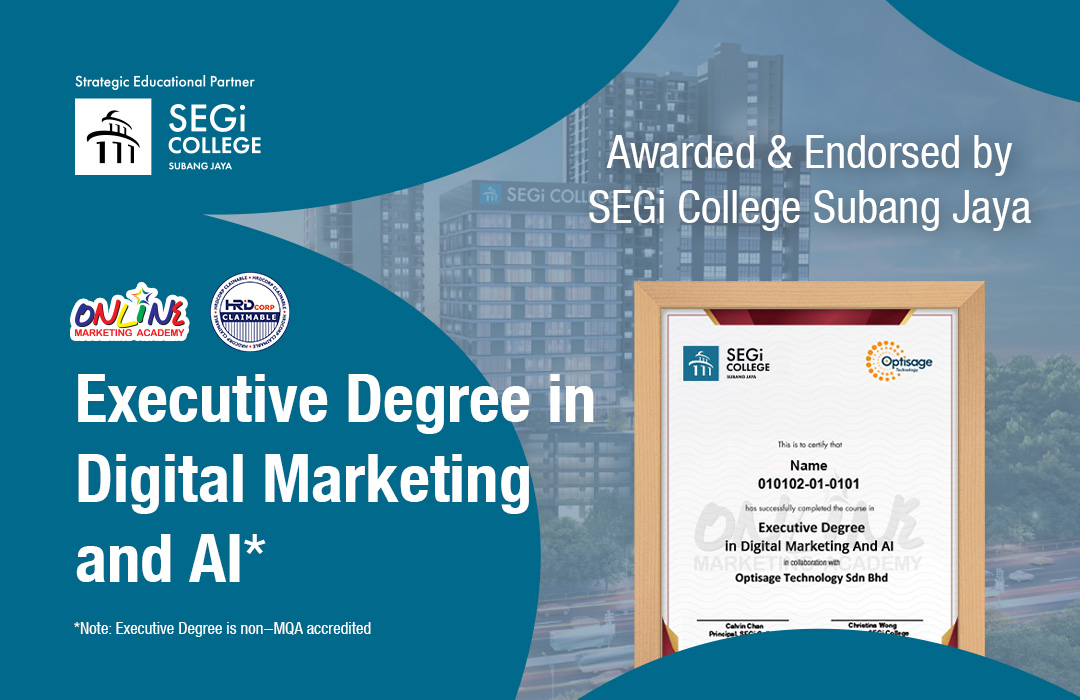
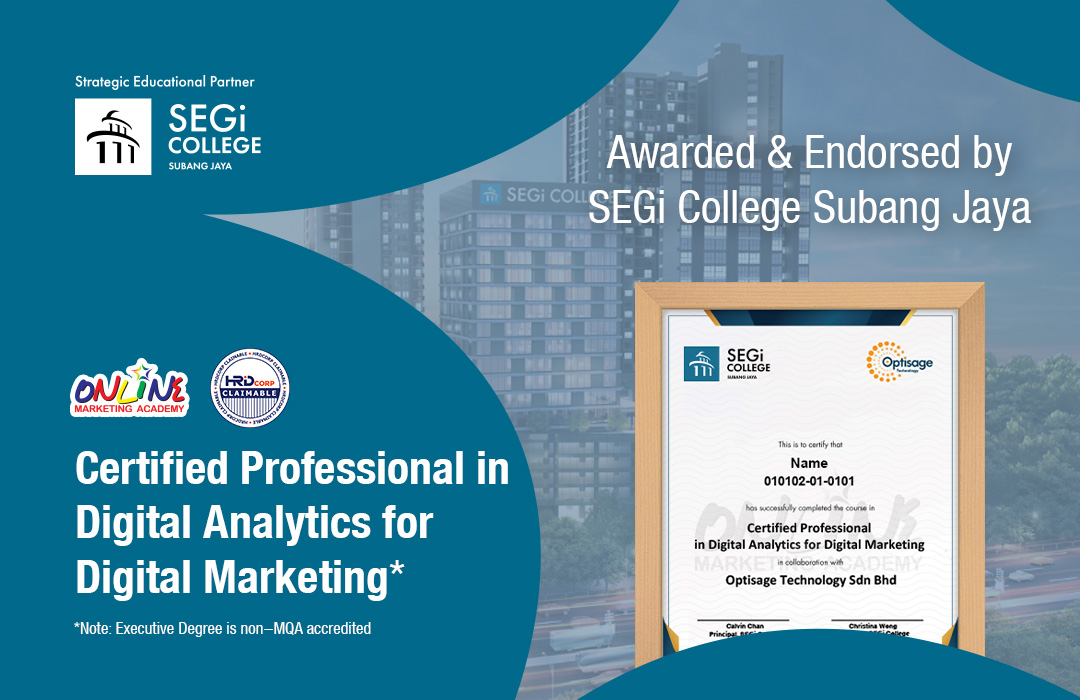
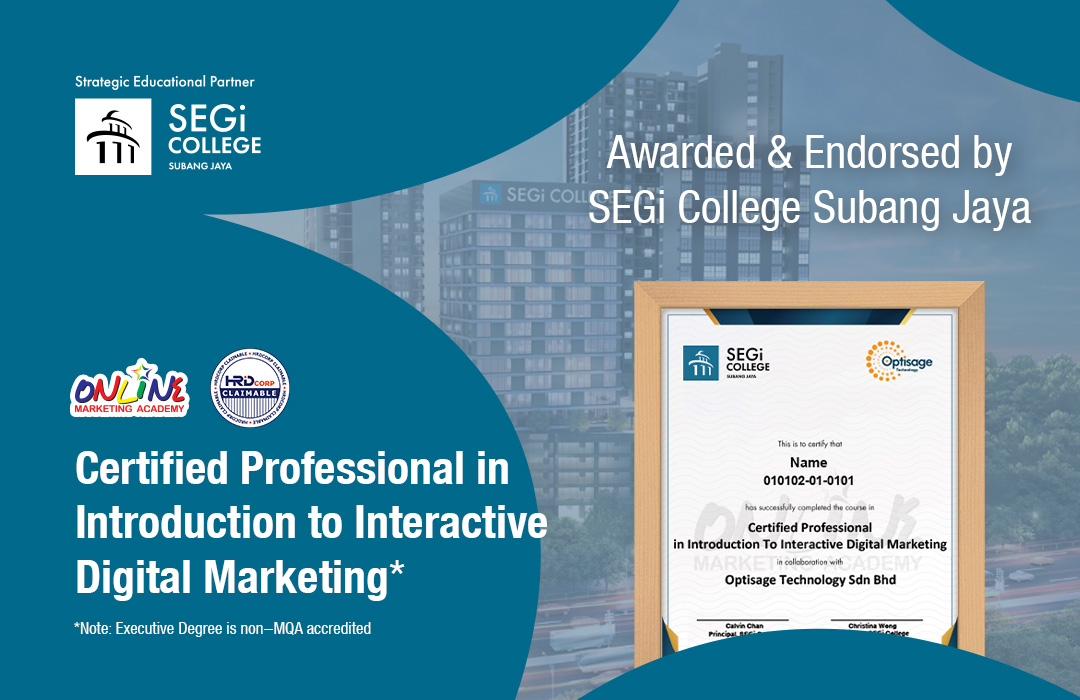
 Whatsapp Us +6011 1144 5462
Whatsapp Us +6011 1144 5462



