How to change your Windows password to protect your computer, or reset the password if you’ve forgotten it
23 August 2019
Not only is it sometimes advisable to change your computer’s password because of publicized hacks and vulnerabilities, but security experts also advise changing your computer’s password on a regular basis.
The good news is that you can change your password in Windows with just a few clicks.
Here’s how to do it on any Windows computer.
How to change your Windows password if you already know it
1. Click the Start button and then click the Settings icon (which is shaped like a gear).
2. If it’s not already displaying the Home page, click “Home” near the top on the left.
3. Click “Accounts.”
4. Click “Sign-in options” on the left side of the screen.

5. In the Password section, click “Change.”

6. Follow the instructions to enter your existing password, and then enter your new password. You’ll need to type the new password a second time to confirm it.
7. Click “Next” to complete the password change.
How to change your Windows password if you’ve forgotten it
If you reach the step where you need to enter your existing password and you don’t remember it, click “Forgot your password?”
Depending upon how you’ve set up Windows, you’ll have several options for recovering your password.
You may be able to use the Microsoft Authenticator app, receive a recovery email, or get a text message. After you successfully choose one of those options, you’ll be able to create your new password.

How to change your Windows password if you have an older version of Windows
The steps above will work for Windows 10 and Windows 8, but if you have an older version of Windows, you should follow these steps instead.
1. Click the Start button and then click Control Panel.
2. If you have Windows 7, click “User Accounts and Family Safety.” (If you have Windows Vista or Windows XP, click “User Accounts” instead.)
3. Click “User Accounts.”
4. In the Make changes to your user account section, click “Change your password.”
5. Follow the instructions to enter your existing password and then enter the new password.
Source: BusinessInsider
The good news is that you can change your password in Windows with just a few clicks.
Here’s how to do it on any Windows computer.
How to change your Windows password if you already know it
1. Click the Start button and then click the Settings icon (which is shaped like a gear).
2. If it’s not already displaying the Home page, click “Home” near the top on the left.
3. Click “Accounts.”
4. Click “Sign-in options” on the left side of the screen.

5. In the Password section, click “Change.”

6. Follow the instructions to enter your existing password, and then enter your new password. You’ll need to type the new password a second time to confirm it.
7. Click “Next” to complete the password change.
How to change your Windows password if you’ve forgotten it
If you reach the step where you need to enter your existing password and you don’t remember it, click “Forgot your password?”
Depending upon how you’ve set up Windows, you’ll have several options for recovering your password.
You may be able to use the Microsoft Authenticator app, receive a recovery email, or get a text message. After you successfully choose one of those options, you’ll be able to create your new password.

How to change your Windows password if you have an older version of Windows
The steps above will work for Windows 10 and Windows 8, but if you have an older version of Windows, you should follow these steps instead.
1. Click the Start button and then click Control Panel.
2. If you have Windows 7, click “User Accounts and Family Safety.” (If you have Windows Vista or Windows XP, click “User Accounts” instead.)
3. Click “User Accounts.”
4. In the Make changes to your user account section, click “Change your password.”
5. Follow the instructions to enter your existing password and then enter the new password.
Source: BusinessInsider




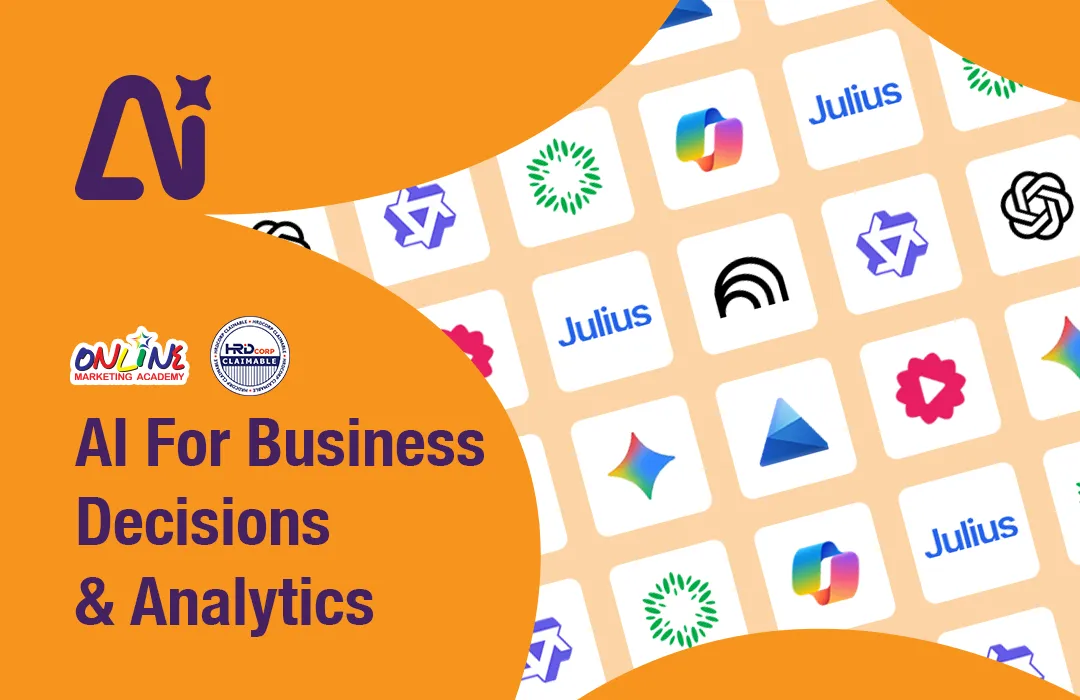


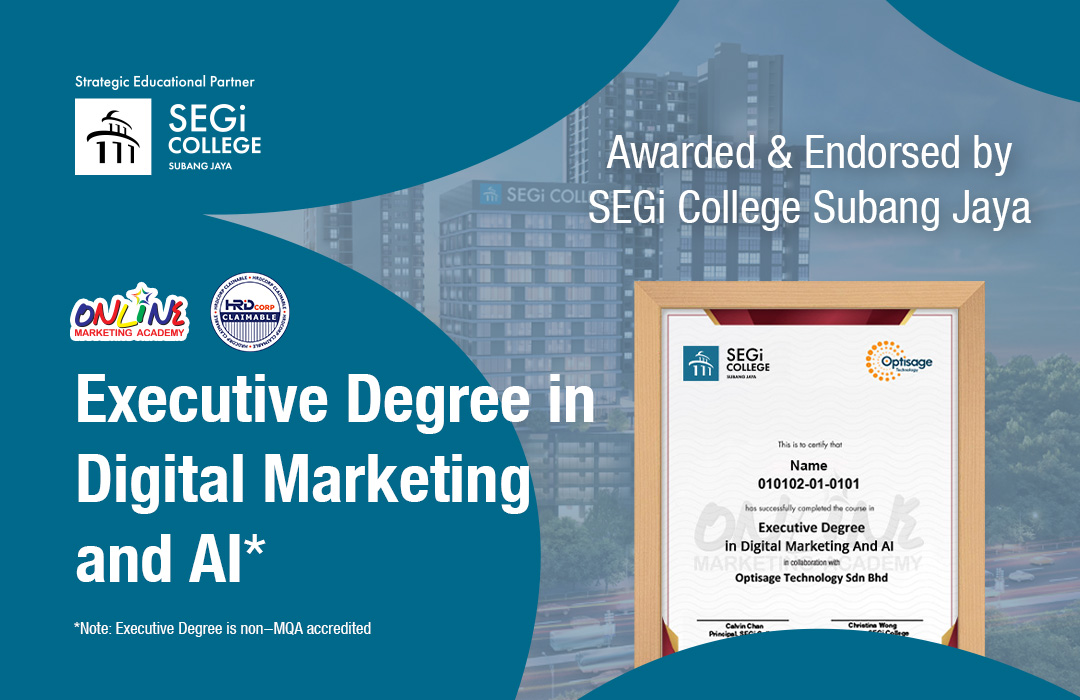
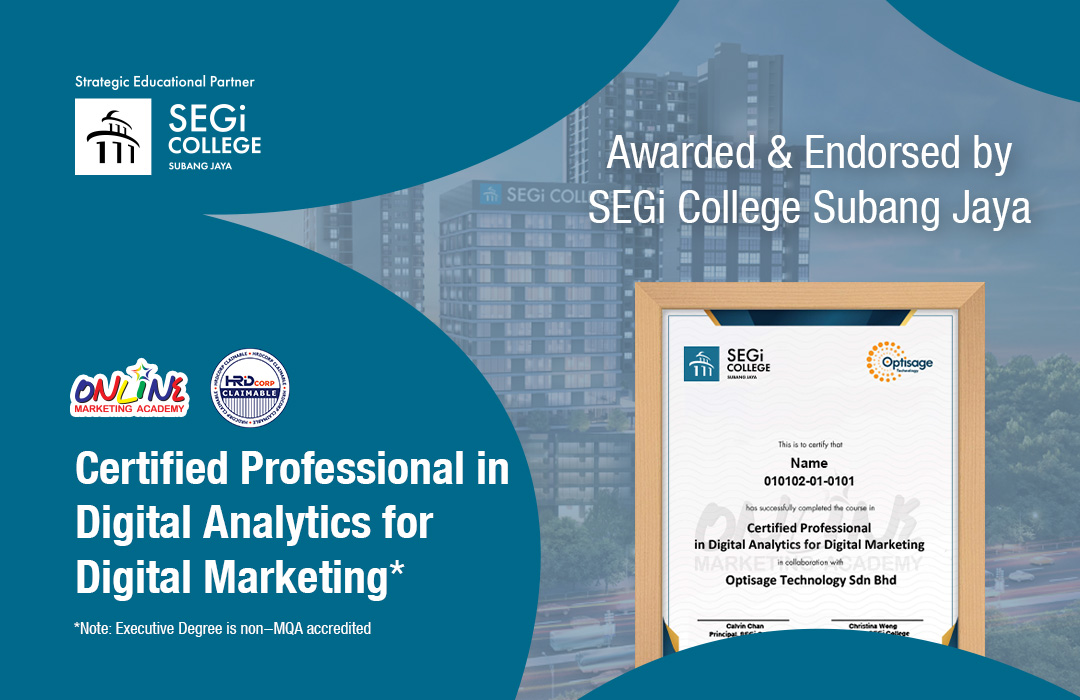
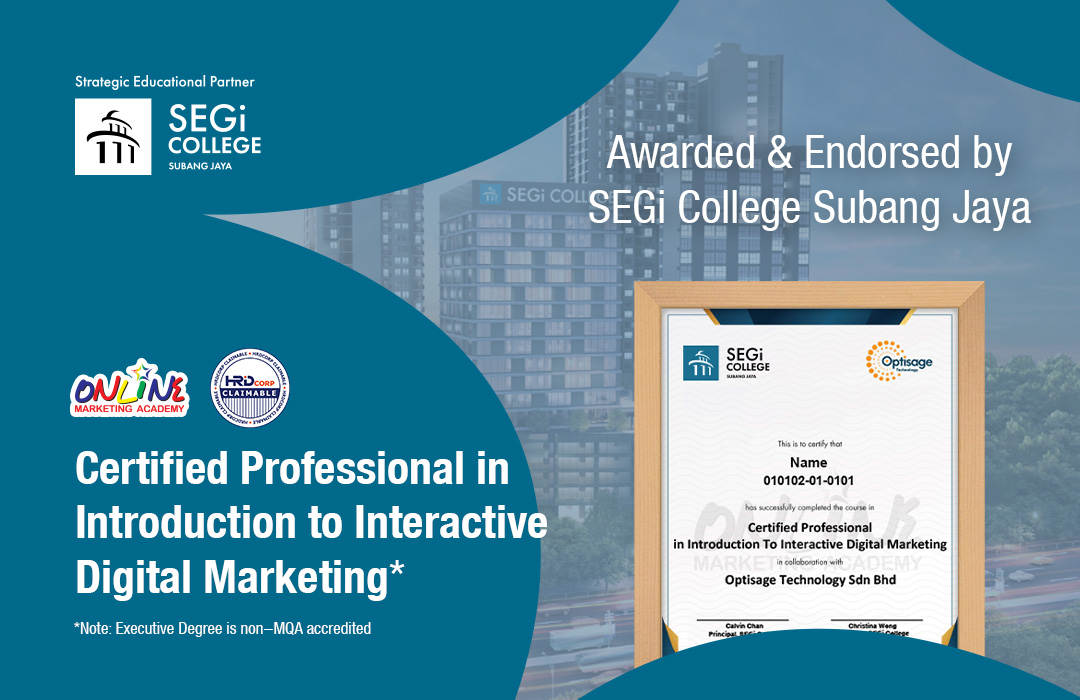
 Whatsapp Us +6011 1144 5462
Whatsapp Us +6011 1144 5462



